We can extend the surface by selecting the edge, some edge, or face.
To make the surface extends:
Click the Extended surface on the toolbar or click Insert Surface, surface, Extend.
In the Property Manager:
Under Edges / Faces to Extend, select one or more sides or face as desired.
If we choose the edge, extending surface extends along the field edge.
If we choose the face, extending surface extends along all sides of the face except those connected to the other face.
we can make the surface extended to face tangent by clicking on the callout the which appears only if we choose the edge.
To make the surface extends:
Click the Extended surface on the toolbar or click Insert Surface, surface, Extend.
In the Property Manager:
Under Edges / Faces to Extend, select one or more sides or face as desired.
If we choose the edge, extending surface extends along the field edge.
If we choose the face, extending surface extends along all sides of the face except those connected to the other face.
we can make the surface extended to face tangent by clicking on the callout the which appears only if we choose the edge.
Select type of End Condition:
If we choose Distance. Extend surface will correspond to the distance that we specify.
If we choose the Up-to-point. Extend will surface to the point that we choose in the graphics for the Vertex.
If we choose Up to surface. Extend will surface to surface or face that we choose in the graphics area to surface / Face.
If we choose Distance. Extend surface will correspond to the distance that we specify.
If we choose the Up-to-point. Extend will surface to the point that we choose in the graphics for the Vertex.
If we choose Up to surface. Extend will surface to surface or face that we choose in the graphics area to surface / Face.
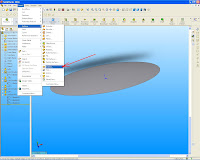


Comments
Post a Comment