Assembly is the process of combining or assembling several parts in a certain relationship. An assembly is a combination of two or more parts, also called components, in one SOLIDWORKS document. We can position and orient components using pairs that form connections between components. Very easy process. There are 2 assembly methods in Solidworks: 1. Part coordinate system method. 2. Part Method Part coordinate system method Click the new icon and part icon to create a new image. 2Click and create a part image. Then save and name the file part1. Create a new part and then create a new plane that is 30 mm apart. Then save and name the file part 2. After the above process is complete, we enter the stage for assembling part 1 and part 2. Here are the steps: Click the New icon and click the assembly icon. In the menu bar select windows, tile horizontally. So a horizontal tile window will appear Click the 2D Sketch icon so that origin will be active in windows assembly. Click on the text pa...
We can extend the surface by selecting the edge, some edge, or face.
To make the surface extends:
Click the Extended surface on the toolbar or click Insert Surface, surface, Extend.
In the Property Manager:
Under Edges / Faces to Extend, select one or more sides or face as desired.
If we choose the edge, extending surface extends along the field edge.
If we choose the face, extending surface extends along all sides of the face except those connected to the other face.
we can make the surface extended to face tangent by clicking on the callout the which appears only if we choose the edge.
To make the surface extends:
Click the Extended surface on the toolbar or click Insert Surface, surface, Extend.
In the Property Manager:
Under Edges / Faces to Extend, select one or more sides or face as desired.
If we choose the edge, extending surface extends along the field edge.
If we choose the face, extending surface extends along all sides of the face except those connected to the other face.
we can make the surface extended to face tangent by clicking on the callout the which appears only if we choose the edge.
Select type of End Condition:
If we choose Distance. Extend surface will correspond to the distance that we specify.
If we choose the Up-to-point. Extend will surface to the point that we choose in the graphics for the Vertex.
If we choose Up to surface. Extend will surface to surface or face that we choose in the graphics area to surface / Face.
If we choose Distance. Extend surface will correspond to the distance that we specify.
If we choose the Up-to-point. Extend will surface to the point that we choose in the graphics for the Vertex.
If we choose Up to surface. Extend will surface to surface or face that we choose in the graphics area to surface / Face.
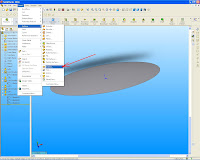


Comments
Post a Comment