Assembly is the process of combining or assembling several parts in a certain relationship. An assembly is a combination of two or more parts, also called components, in one SOLIDWORKS document. We can position and orient components using pairs that form connections between components. Very easy process. There are 2 assembly methods in Solidworks: 1. Part coordinate system method. 2. Part Method Part coordinate system method Click the new icon and part icon to create a new image. 2Click and create a part image. Then save and name the file part1. Create a new part and then create a new plane that is 30 mm apart. Then save and name the file part 2. After the above process is complete, we enter the stage for assembling part 1 and part 2. Here are the steps: Click the New icon and click the assembly icon. In the menu bar select windows, tile horizontally. So a horizontal tile window will appear Click the 2D Sketch icon so that origin will be active in windows assembly. Click on the text pa...
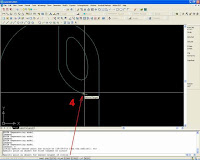
 Basic Autocad 2d draw a circle tangent to two objects, we are given two circles and a point on one of these circles. ... As we know, in order for two objects to be tangent to each other draw a circle "circle tangent to two objects"
We can draw a circle or a circle with specified radius tangent to two objects or lines.
Specify first point on the object tangent of circle: Select a circle, arc, or line
Specify second point on the object tangent of circle: Select a circle, arc, or line
Determine the radius of the circle:
Sometimes more than one circle in accordance with the criteria that we set.
AutoCAD makes a certain radius of the circle that intersect the closest point to the points selected.
To make the circle tangent to two objects
Basic Autocad 2d draw a circle tangent to two objects, we are given two circles and a point on one of these circles. ... As we know, in order for two objects to be tangent to each other draw a circle "circle tangent to two objects"
We can draw a circle or a circle with specified radius tangent to two objects or lines.
Specify first point on the object tangent of circle: Select a circle, arc, or line
Specify second point on the object tangent of circle: Select a circle, arc, or line
Determine the radius of the circle:
Sometimes more than one circle in accordance with the criteria that we set.
AutoCAD makes a certain radius of the circle that intersect the closest point to the points selected.
To make the circle tangent to two objects
1.On Draw menu, click Circle Tan, Tan, Radius.
Tangent command starts the object snap mode.
2.Select the first object to draw a circle tangent to.
3.select second object to draw a circle tangent to.
4.Fill in specify the radius of the circle.
5.Clik OK

Comments
Post a Comment